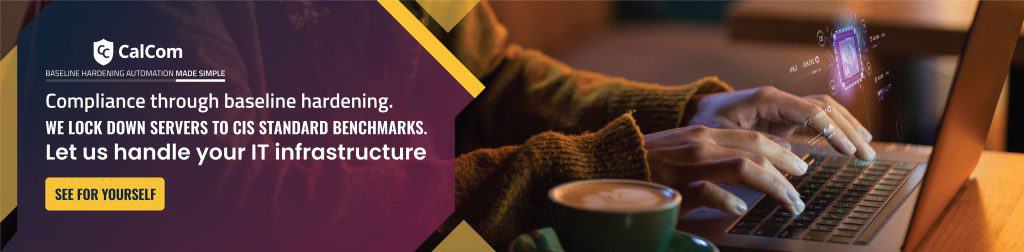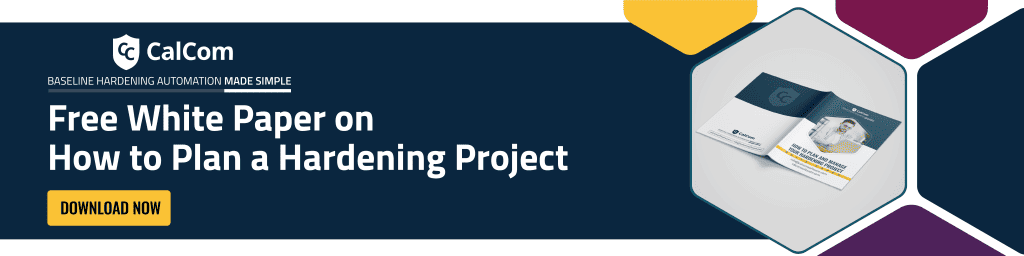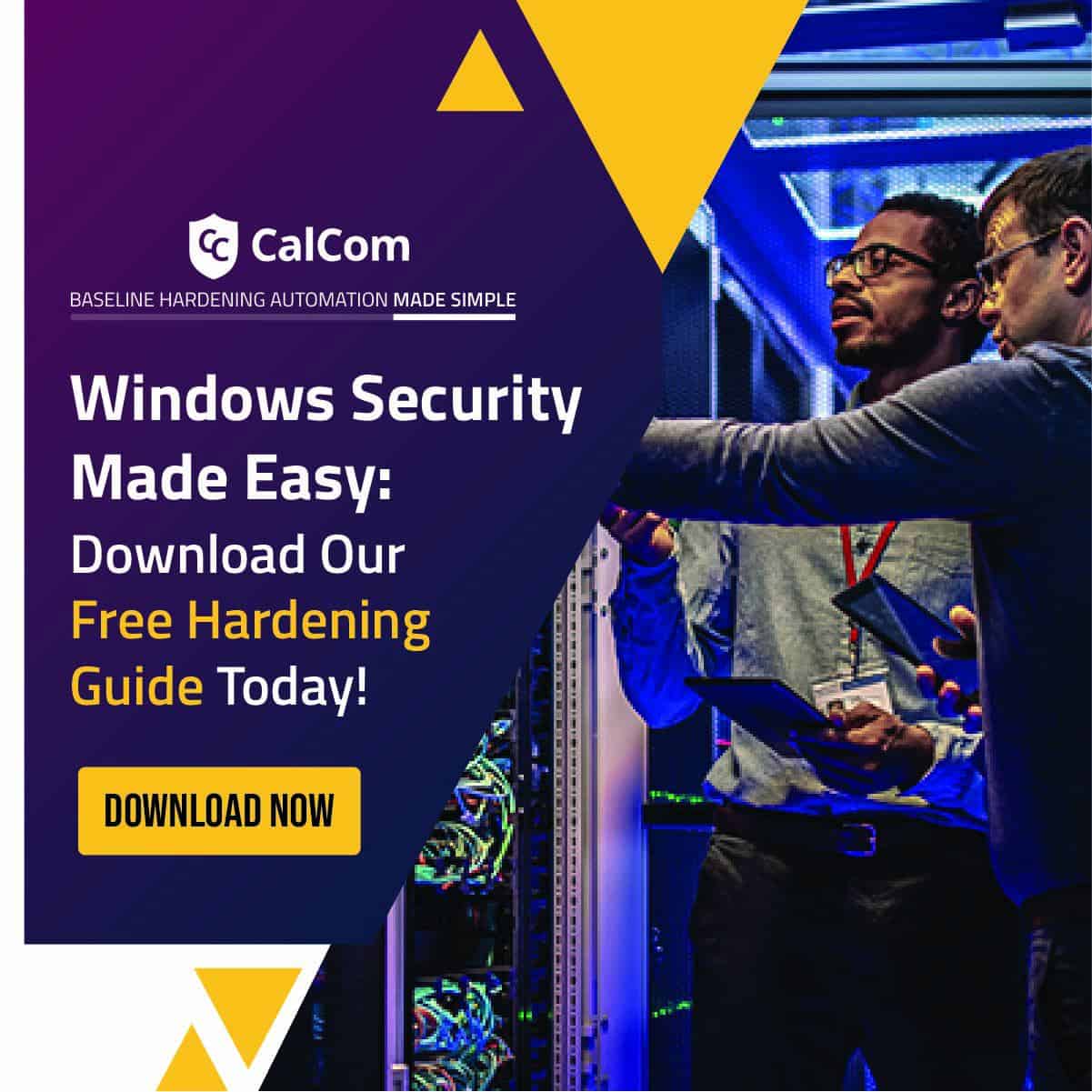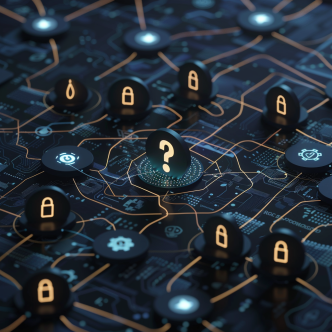What are user rights Assignment?
User rights assignments regulate access to computer and domain resources, with the ability to override permissions set on specific objects. Managed in Group Policy, each user right assignment has a constant name as well as a Group Policy name associated with it. The constant names are used when referring to the user right assignments in log events. In this section, they’re referred to as user rights, but they’re commonly known as privileges. Privileges are actions at the computer level that you can assign to users or groups.
User rights assignment is a vital part of IT security access and access control, referring to the permissions and privileges granted to individual users, or groups on a local computer or device level. These permissions dictate what actions users can perform on the system and what resources they can access.
Managed through either the local security policy or group policy settings, these settings define who can perform tasks such as logging on locally, making changes within the system such as the system time, accessing specific files or directories, shutting the system down and more.
Managing user rights assignment is vital for maintaining the security and integrity of Windows servers. By carefully controlling which users have access to which resources and what actions they can perform, administrators can reduce the risk of unauthorized access, data breaches, and other security incidents.
What user rights assignment allow you to do
Unlike file and folder permissions that control access to specific data, user rights govern what actions users can perform on a computer system. These special permissions go beyond basic access and determine a user’s ability to perform tasks as shown in the table below:
| User rights assignment name | Permission |
| Allow log on locally | Allows users to log on directly to the server |
| Change the system time | Allows users to change the system time on a computer |
| Shut down the system | Allows users to shut down the computer |
| Debug programs | Allows users to debug programs running on the computer |
| Manage auditing and security log | Allows users to view and manage security logs on a computer |
| Take ownership of files or other objects | Allows users to take ownership of files or other objects on a computer |
| Load and unload device drivers | Allows users to load or unload device drivers on a computer |
| Back up files and directories | Allows users to back up files and directories on a computer |
| Restore files and directories | Allows users to restore backed-up files and directories on a computer |
| Allow log on through Remote Desktop Services | Allows users to manage remote access to a computer |
Why assign user rights?
User rights assignment act as the gatekeeper to the system, determining what is and is not allowed to access the system. If not correctly configured it can leave a system exposed to potential threats which have been known vulnerabilities in the past:
Privilege Escalation: In some cases, a vulnerability combined with a weak user rights assignment configuration could allow an attacker with some initial access to escalate their privileges to a higher level.
Unintended Access: Many services and applications require network access, if set too permissive an attacker on the network could potentially exploit that vulnerability to gain access to unauthorized information.
Assigning user rights on Windows servers is crucial for maintaining a secure, well-managed environment where access to resources is controlled, and users have the appropriate level of permissions to perform their duties effectively while minimizing security risks.
Significance of rights and permissions
By allocating precise privileges to individual users based on their organizational roles or functions, it is possible to mitigate unauthorized access to sensitive data or restricted areas of a system. If designed well, users of a system have access only to resources they need to perform their job roles.
A system with predefined rights can increase efficiency, minimizing the need for a manager to manually assign individual rights and permissions and the chances of their being human error during configurations.
This also allows for greater scalability, giving a system the flexibility it needs to grow and evolve with a company through growth and restructuring phases. Additionally, each user has a unique customized experience specifically tailored to their needs and roles enhancing day to day activities.
How do user rights assignment work
Assigning user rights offers administrators more granular control over who can perform specific actions or access certain system resources. Taking advantage of the principle of least privilege, it implements a zero-trust approach, ensuring users only have the specific rights necessary to perform their tasks. This helps to minimize the potential impact of security breaches and maintain a more secure system through.
How to find user rights assignment?
To view and modify user rights assignments on a local system:
To view the current User Rights Assignment, open the Local Security Policy tool (secpol.msc) either via Start menu or Control Panel:
- Go to the Start Menu.
- Open Windows Administrative Tools.
- Go to Local Security Policy.
- Within the Local Security Policy application, navigate to Security Settings.
- Go to Local Policies.
- User Rights Assignments will be shown as follows:
- To view or modify the list of users and groups, that are assigned to a specific privilege/user right (column “Policy“), select the item from the list and open the properties dialog:
To view and modify user rights assignments set by Domain Group Policy:
Below is a video explaining how to view and modify user rights assignment via Domain Group Policy:
CIS User Rights Assignment Security Policies
The Center for Internet Security (CIS) is a valuable resource for organizations providing a set of globally recognized best practices and security guidelines to help organizations bolster their security posture. CIS covers various aspects of system configuration, including user authentication, network access control, and user rights assignments.
Within user rights assignments there are 48 individual controls that need to be implemented based on the specific environment and deployment. However these settings are not a one-size-fits-all solution and must be configured individually along with the hundreds more security settings specifically to the needs of each system.
By carefully reviewing and implementing the relevant CIS controls, the overall security posture of a system can be significantly improved and make it more difficult for attackers to exploit vulnerabilities.
User Rights assignment best practices
Managing user rights is complex. Each user has multiple settings that control their actions, and these settings can impact other security measures across the system. Ensuring everything is configured correctly is crucial for robust system security.
Server hardening offers an effective solution. This process automates the configuration and ongoing reinforcement of security settings, reducing manual effort and safeguarding your system in today’s dynamic threat landscape.